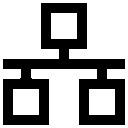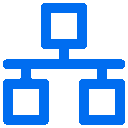
If a PHP based website installation like WordPress starts misbehaving e.g. by sending out lots of typical spam mails, some quick analysis w/ a simple and manual deobfuscation approach may make sense.
1. Correlation
At first, some correlation of what exactly was going on was required. Tailing the webservers logfiles together w/ running ngrep shows a clear connection: When a certain URL is called, a new spike in the mailqueue happens. Also, ngrep data reveals an interesting string:
YToxOntzOjE6InIiO2E6NDp7czoxOiJ0IjtpOjE7czoxOiJlIjtpOjA7czoxOiJnIjtpOjMwO3M6MToiYiI7aTowO319
This looks like some base64 to me. Decoding this results in
a:1:{s:1:"r";a:4:{s:1:"t";i:1;s:1:"e";i:0;s:1:"g";i:30;s:1:"b";i:0;}
which potentially looks like some c&c data. Facts so far: An attacker uploads a php file, and regularly calls that file to send out spam mails.
2. Code Analysis
When checking out the php code of the malicious file - only two scanners @ virustotal detect CPR17F2.Webshell respectively PHP.Packed.11 - it becomes clear that the code is obfuscated not only by base64, but also in some proprietary way. Most of the files content consists of lines like:
'aAwukaYdS7yQ0b9uFTYCvTpuSJyX7B97oGwuJ7z5D04QK8QK2lpYPqyX7jpvoswuJayQ0DV'.
Function names are random, and code seems to be stuffed in obfuscated and encoded manners. However, in the beginning of the file, we got some hints, and at the end there is something like a key scheme for all this:
$felhrwy = Array('1'=>'m', '0'=>'g', '3'=>'Y', '2'=>'B', '5'=>'y', '4'=>'M', '7'=>'l', '6'=>'Q', '9'=>'b', '8'=>'7', 'A'=>'A', 'C'=>'2', 'B'=>'v', 'E'=>'j', 'D'=>'w', 'G'=>'0', 'F'=>'F', 'I'=>'O', 'H'=>'H', 'K'=>'k', 'J'=>'1', 'M'=>'T', 'L'=>'U', 'O'=>'x', 'N'=>'q', 'Q'=>'C', 'P'=>'R', 'S'=>'N', 'R'=>'o', 'U'=>'6', 'T'=>'4', 'W'=>'P', 'V'=>'K', 'Y'=>'X', 'X'=>'G', 'Z'=>'8', 'a'=>'p', 'c'=>'S', 'b'=>'n', 'e'=>'L', 'd'=>'3', 'g'=>'E', 'f'=>'r', 'i'=>'i', 'h'=>'I', 'k'=>'5', 'j'=>'t', 'm'=>'h', 'l'=>'z', 'o'=>'9', 'n'=>'e', 'q'=>'f', 'p'=>'Z', 's'=>'s', 'r'=>'u', 'u'=>'W', 't'=>'c', 'w'=>'a', 'v'=>'V', 'y'=>'d', 'x'=>'D', 'z'=>'J');
3. Code Deobfuscation - partial only
Okay, we got that list, so we can use tools like sed to change the data by the rules of the author. After having compiled a list that looks like
s/1/m/g
and so on, a small shellscript (that I call BRAINFUCK.sh intentionally) is needed to do what we want, containing:
j=1
k=2
for i in `cat ARRAY `
do
echo $i $j $k
sed $i FILE$j > FILE$k
j=`expr $j + 1`
k=`expr $k + 1`
done
Later on, it becomes clear that this is not the quick and dirty way, as that would rather have been
sed -f ARRAY $1 > $2
Output in both cases becomes a lot clearer, but is still heavily obfuscated, and fiddling around w/ all the textmanipulation utilities is a very abstract thing for sure. Also, the techniques used so far do not deal w/ things like CRLF or "\r\n" and so on.
4. Code Deobfuscation - SUCCESS
It looks a lot more reasonable to use the code that the attacker already gave us to deobfuscate and decode the whole php file. So we take a closer look to the very last function that does all that:
eval(xlvgapr($wufa, $felhrwy));?
In short, this runs the deobfuscated and decoded code directly on the machine the file is executed on. All we gotta do is not run the code, but print it, so all it takes is
print(xlvgapr($wufa, $felhrwy));?>
and a command like
php MODIFIED_inc.php > DECODED.php
The resulting DECODED.php file is ~ 108kb in size (vs. ~ 152kb originally), and seems to heavily borrow code from phpmailer. What we got now, is the source code to some sort of complete framework to send mails featuring things like DKIM as well.
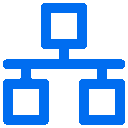 Since and b/c we are currently on a maintenance- and backup-spree, trouble arose when dealing w/ the gluster distributed-replicated setup involving four rootservers. After ranting a bit about the incompatibility of gluster e.g. in wheezy and jessy, we received a tip (thanks rpw!) and decided to start using git-annex from now on.
Note: To run a really fresh version (5.2), using the neurodebian repo is a good option.
Since and b/c we are currently on a maintenance- and backup-spree, trouble arose when dealing w/ the gluster distributed-replicated setup involving four rootservers. After ranting a bit about the incompatibility of gluster e.g. in wheezy and jessy, we received a tip (thanks rpw!) and decided to start using git-annex from now on.
Note: To run a really fresh version (5.2), using the neurodebian repo is a good option.